Magic TV™ Settings
My TV SUPER, Now TV and Cable TV Setup
For each service (now TV shown as an example):
There is a submenu for each service.
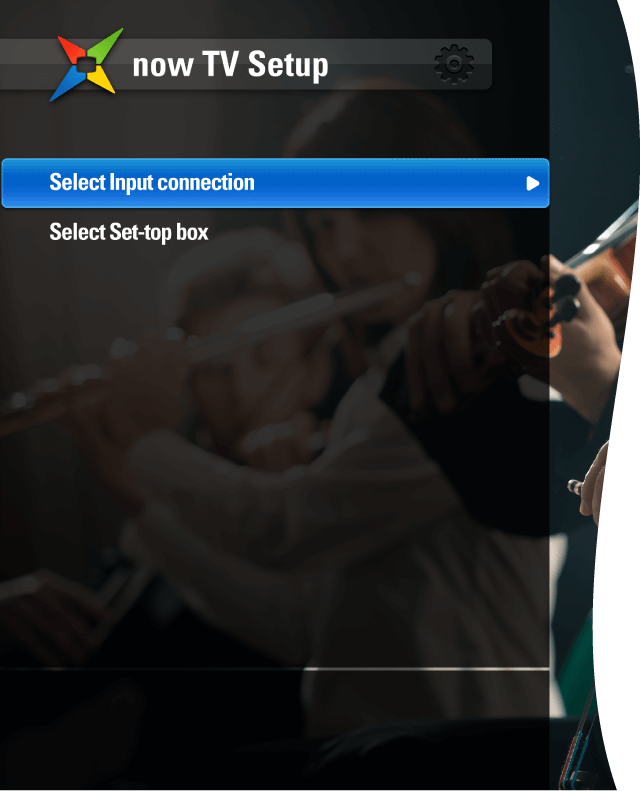
Choose an input port:
Check which input port is being used to connect to this service and select the relevant one.
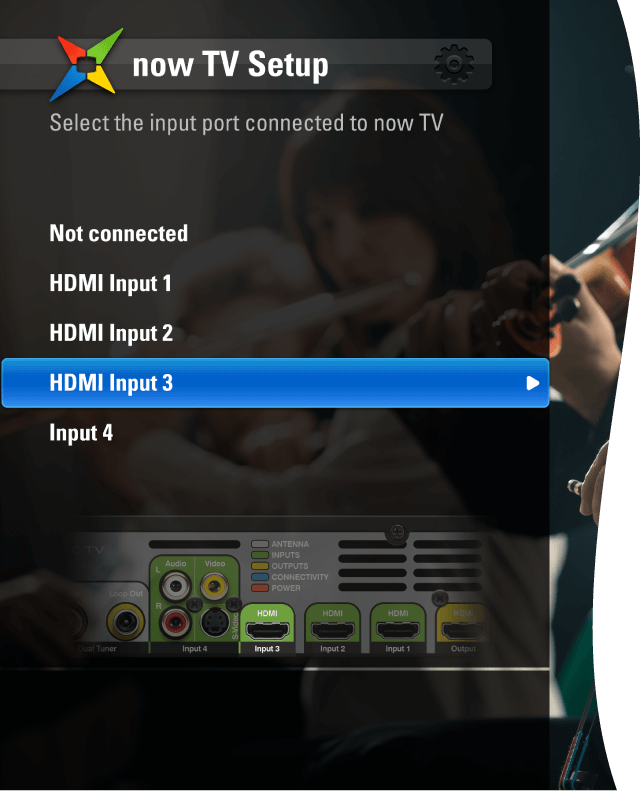
Choose the hardware model used:
Magic TV™ needs to know which hardware model is connected. Select from the list provided.
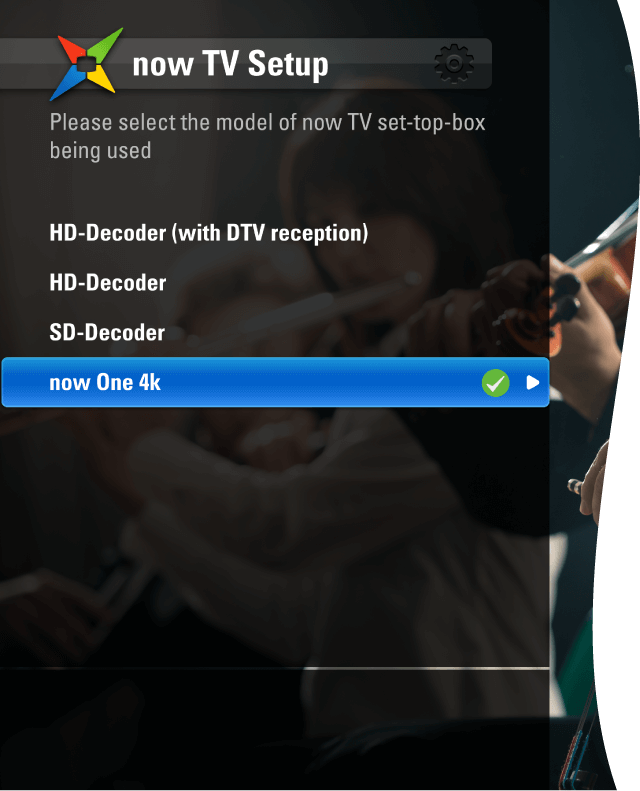
Note: If this is the first time you are connecting either of the now TV and Cable TV services, please be aware that not all of the channels will be shown at once in the Magic TV™ EPGs. The channels shown are determined by the Favourite Channels List. See Magic Link iEPG and Channel Setup for further information.