Recording and Playback
Browsing Recorded Programmes
A full list of the recorded programmes can be found under Main Menu ➜ Recorded Programmes.
The Recorded Programmes list can also be accessed by pressing  while watching Live TV.
while watching Live TV.
As the number of recorded programmes can run into the hundreds, Magic TV™ has a number of ways to help find them fast.
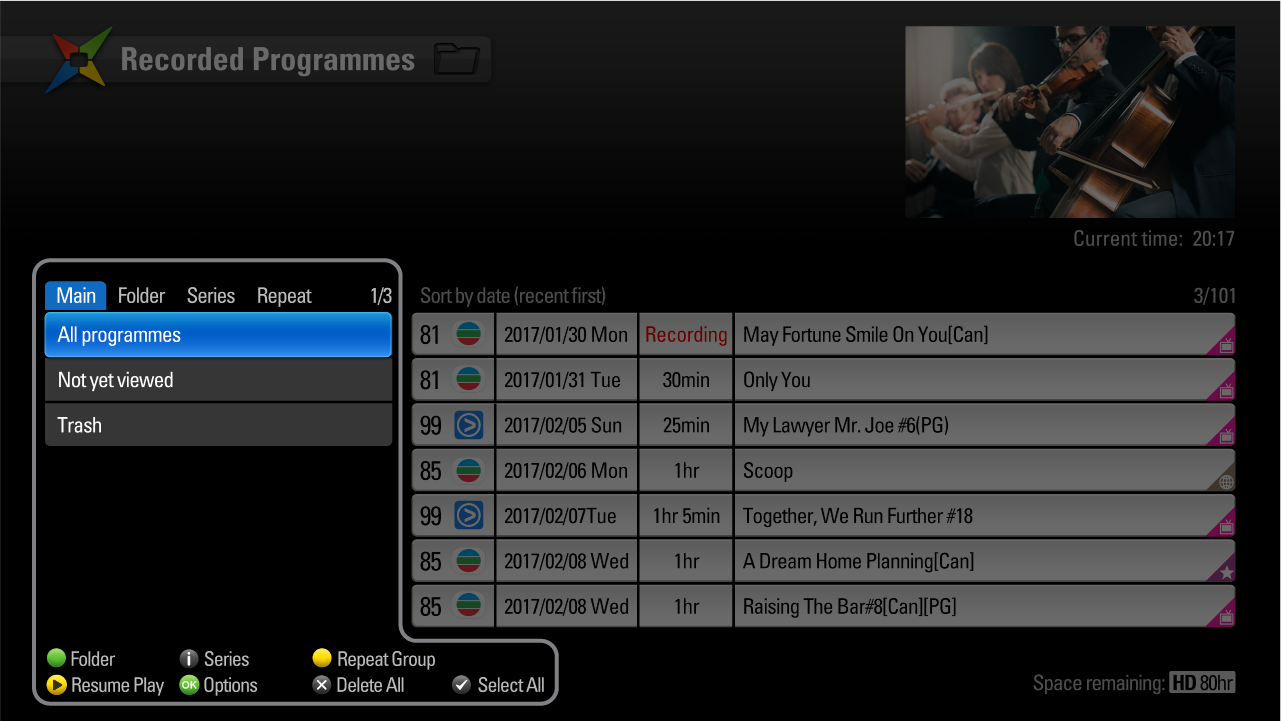
Browsing Categories
You can swap categories by using the shortcut buttons below or by navigating up to the 'tabs'
 |
Main (Filter View) |
|---|---|
 |
Folder View |
 |
Series Recordings |
 |
Repeat Recordings |
Main (Filter View)
| All programmes | |
|---|---|
| Not yet viewed | |
| Trash | Here you can view programmes that have been deleted. See Managing Recorded Programmes for further details. |
Folder View
Organise your recordings into folders to help you find them. See Managing Recorded Programmes about managing folder contents. A programme can only appear in one folder at once.
Note: If the internet-enabled iEPG is activated, then Magic TV™ will automatically place recorded programmes into the corresponding folder.
See iEPG (internet enabled EPG) for further information. They can be moved at any time.
| Not in Folder |
|---|
| My Favourites |
| Series |
| Sport |
| Movie |
| Concert |
| Travel |
| Children |
| Performance |
| Arts |
| Music |
| Culture |
| Education |
| Entertainment |
| Documentary |
| News |
| Finance |
| Food |
| User 1 |
| User 2 |
| User 3 |
| User 4 |
Series Recordings (iEPG only)
The left-hand column displays a list of Series Recordings and the right-hand column displays the episodes within the selected series.
Choosing ‘Non series programmes’ will display a list of all recordings that don’t belong to any Series.
Note: Series Recording is an iEPG feature and therefore requires an internet connection.
Repeat Recordings
This option lists programme names where a Repeated Scheduled Recording has been made. Similar to above, after choosing a Programme Name from the left-hand list, individual recordings will be shown on the right.
Disk selection
If there are multiple Hard Disk Drives attached to Magic TV™ you can
browse Recorded Programmes on individual disks by pressing  whilst in the left-hand column.
whilst in the left-hand column.
After choosing a HDD to browse, only programmes on that HDD will be listed in the right-hand column.
To return to browsing recorded programmes on all disks, highlight an item in the left-hand column, press  and select ‘All Hard Disks’.
and select ‘All Hard Disks’.
Programme List
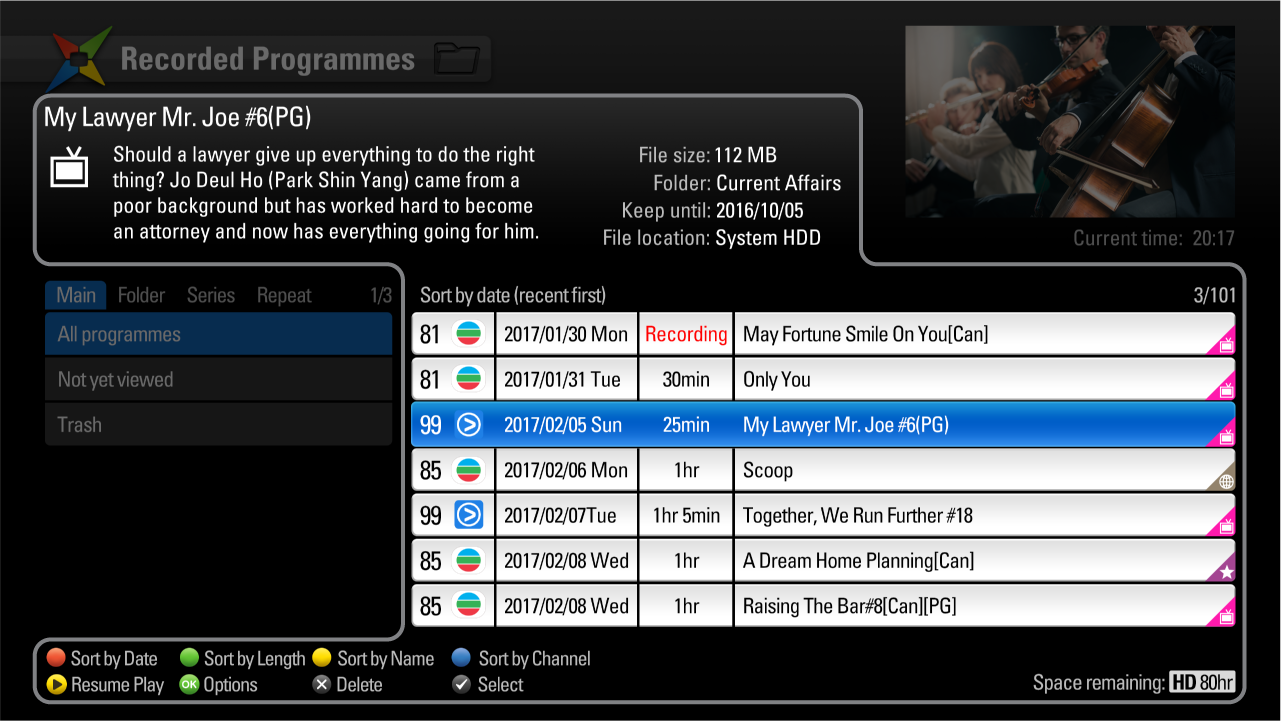
| Black | File is located on the internal HDD |
|---|---|
| Blue | File is located on an external USB drive |
On the right of the screen is a list of programmes. Once your highlight bar is in the right-hand column, the list can be sorted in many ways by pressing one of the coloured buttons. Pressing the button again will toggle between an ascending or descending list.
 |
Sort by date |
|---|---|
 |
Sort by programme length |
 |
Sort by name (In Chinese OSD mode, programmes will be sorted by length of programme title) |
 |
Sort by channel number |
Press  on a highlighted recording and you will be given the following options:
on a highlighted recording and you will be given the following options:
| Resume Play | The programme will begin playing from the point it was last stopped at |
|---|---|
| Play from the beginning | The programme will begin playing from the beginning of the recording |
| Remove all Bookmarks | Deletes all the previously set bookmarks and cut-marks from the recording (if any). See Playback of Recorded Programmes and Editing Recordings |
| Delete this programme | You will be asked to confirm that you want to move this recording to Trash |
| Rename this programme | You can rename the title of programmes using the alphanumeric keys of the remote control |
| Keep programme for | You will be asked how long you want to keep this recording for. Select from various lengths of time, or ‘Forever’. See Managing Recorded Programmes |
| Move to folder | This recording will be viewable under the selected folder |
| Set as Same Repeat Group | All selected programmes will appear together in the Repeat Recordings view as if they had been recorded using the Repeat Recording function (option only available if multiple items are selected) |
| Not Repeat Group | The selected programme(s) will be detached from any group and will not appear in the Repeat Recordings view |
| Move to USB HDD | The original will be deleted after creating a copy on the external USB disk. If the programme is on the USB disk, the option will change to ‘Move to System HDD’ |
| Copy to USB HDD | A duplicate will be made on the USB disk. If the programme is on the USB disk, the option will change to ‘Copy to System HDD’ |
 on all the files you wish to select and then press
on all the files you wish to select and then press .
.
Press  on a highlighted recording and Magic TV™ will begin playing the programme (from the last stop point if one exists).
on a highlighted recording and Magic TV™ will begin playing the programme (from the last stop point if one exists).
You can play multiple recordings without interruption by selecting multiple recordings (by pressing  ) and then pressing
) and then pressing  . Recordings will play in the order they were selected.
. Recordings will play in the order they were selected.
Press  on a highlighted recording to delete the file. Note: Files can be ‘undeleted’ later (see Managing Recorded Programmes).
on a highlighted recording to delete the file. Note: Files can be ‘undeleted’ later (see Managing Recorded Programmes).