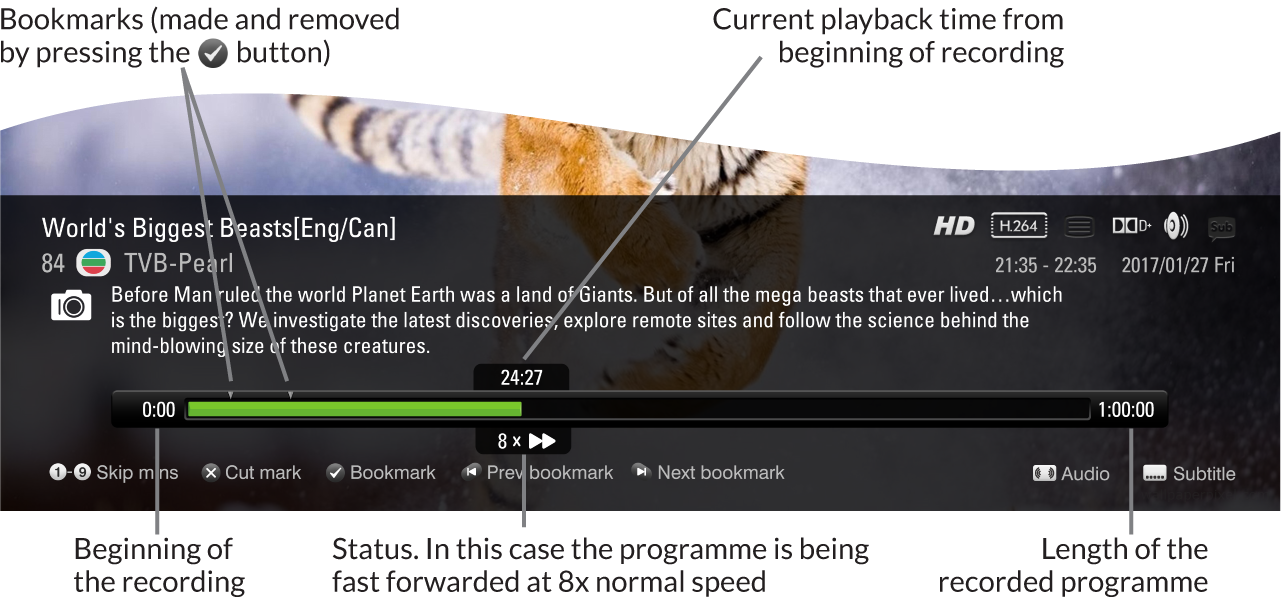Recording and Playback
Playback of Recorded Programmes
Once a recording has been selected from the Recorded Programmes List, playback will begin. During playback you get all the features you would expect from a video recorder such as pause, fast forward and rewind, with some other features too.
Remote control buttons during playback
 |
Stops playback and returns to the Recorded Programme List. Magic TV™ will remember this point and you can choose to resume playback from this point later |
|---|---|
 |
If already playing, this button can be used to display the Timebar for 30 seconds. Pressing  will hide it again will hide it again |
 |
Pauses Playback. |
 |
Rewind. The programme will rewind at double the normal speed. Press the button again to increase Rewind speed to 2x, 4x, 8x, 16x, 32x and 64x |
 |
Fast Forward. The programme will move forward at double the normal speed. Press the button again to increase Fast Forward speed to 1.5x (with audio), 2x (with audio) 4x, 8x, 16x, 32x and 64x |
 |
Skips backwards 8 seconds |
 |
Skips forward 30 seconds |
 |
Skips backwards to the previous bookmark or 5 minutes if no bookmark exists |
 |
Skips forward to the next bookmark or 5 minutes if no bookmark exists |
 |
Cycles through the available subtitles (if any) |
 |
Cycles through the available audio tracks (if any) |
 |
Creates a bookmark at the current playback time. You can use the   buttons to skip between bookmarks. Pressing the button again within 10 seconds of a bookmark will remove it buttons to skip between bookmarks. Pressing the button again within 10 seconds of a bookmark will remove it |
 |
Creates a cut-mark at the current playback time. Magic TV™ will now miss out the section between a cut-mark and bookmark pair during playback (see Editing Recordings). Pressing the button again within 10 seconds of a cut-mark will remove it |
 |
Shows an Info Banner about the recorded programme |
 - - |
Quickly skip forward by the corresponding number of minutes. For example, pressing 6 will skip forward 6 minutes |
The Playback Timebar