Tour of Magic TV™
Remote Control
The Magic TV™ Remote Control is used to control every aspect of Magic TV™.
In order to make using the remote as easy as possible, 4 of the buttons can be programmed with commands for your TV.
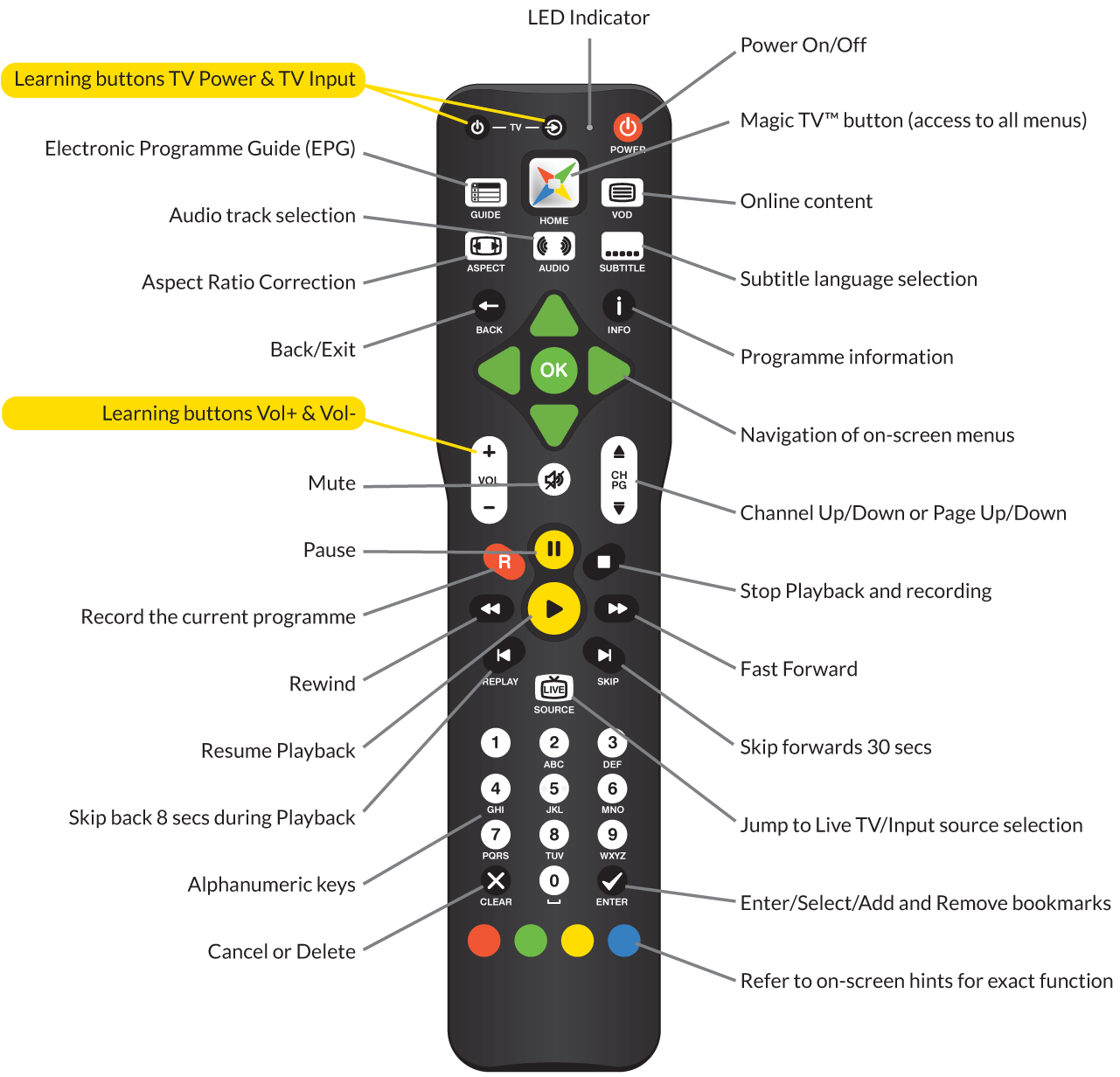
Inserting the Batteries
- Push in the ridged area of the battery cover and slide the cover down
- Insert two AAA batteries (supplied) by matching the + and – marks on the batteries to the + and – marks in the battery compartment.
- Replace the battery door
- If the batteries are working and are inserted correctly, the LED Indicator will flash when any button is pressed.
Note: An Apple iPhone or Android 2.2 phone can also be used to control multiple Magic TV™ units as long as Magic TV™ and the phone are on the same Wi-Fi network. See Remote Control using iPhone, iPad, iPod Touch or Android device for further details.
Programming the Remote Control

Place the Magic TV™ Remote Control and the TV remote control on a flat surface, 3cm apart and with the emitters facing each other.
Press and hold both the main Power and Magic TV™ buttons for 2 seconds until the LED Indicator flashes slowly.
The Magic TV™ Remote Control is now in “learning mode”.
For preloaded TV remote control commands press either:
 |
Samsung |
 |
Sharp |
 |
Sony |
 |
Philips |
 |
Pioneer |
 |
Hitachi |
 |
Panasonic |
 |
LG |
 |
Toshiba |
 |
JVC |
Then skip to step 6
For other TVs...
Press the button you want programmed ( for example). The LED Indicator will light.
for example). The LED Indicator will light.
Press and hold the corresponding button (Input in this example) on your TV remote control until the LED Indicator turns off on the Magic TV™ remote.
After 2 seconds the LED Indicator will flash slowly again; please repeat steps 3 and 4 for each button.
When finished, press the  button to exit “learning mode”.
button to exit “learning mode”.
To reset the buttons to factory defaults, press and hold both the  and the
and the  button for 2 seconds until the LED Indicator flashes slowly,
then press the
button for 2 seconds until the LED Indicator flashes slowly,
then press the  button.
button.