Guided Setup
Getting Started
Select the language you wish the Magic TV™ menus and EPG to appear in.
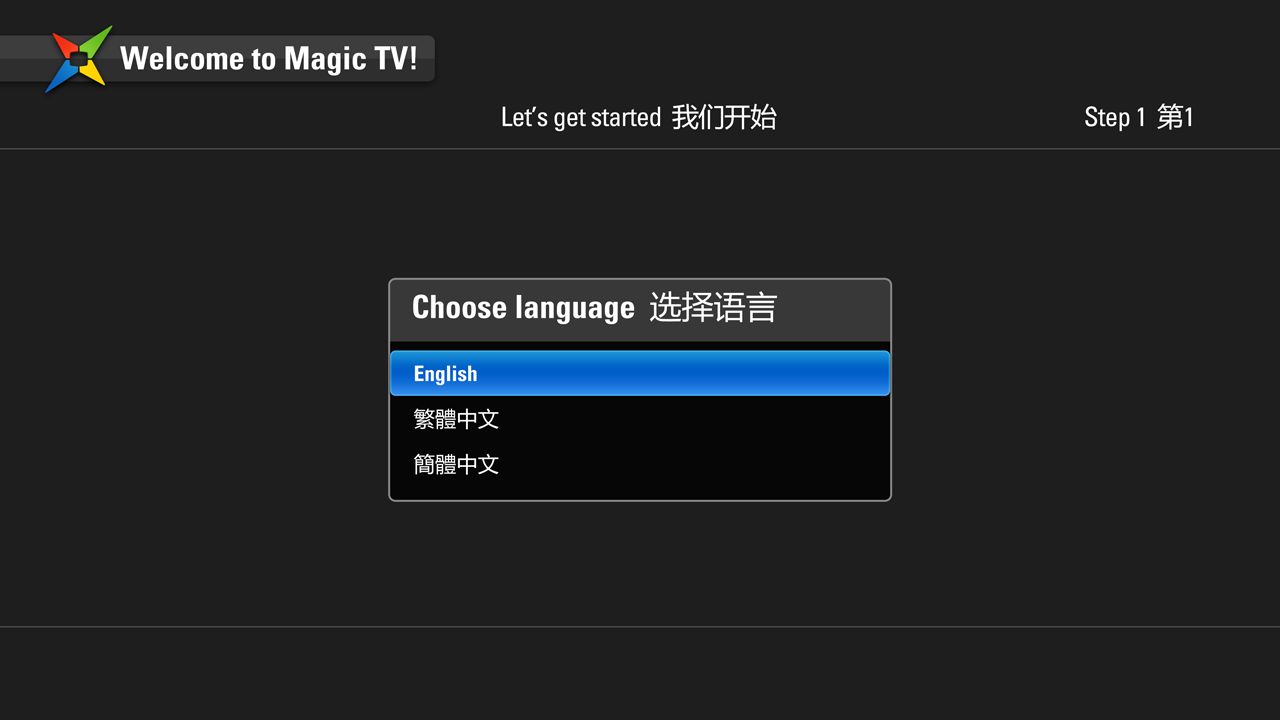
| English |
|---|
| Traditional Chinese * |
| Simplified Chinese |
Magic TV™ will scan through all the available frequencies looking for channels. Once complete, Magic TV™ will display a list of the channels found.
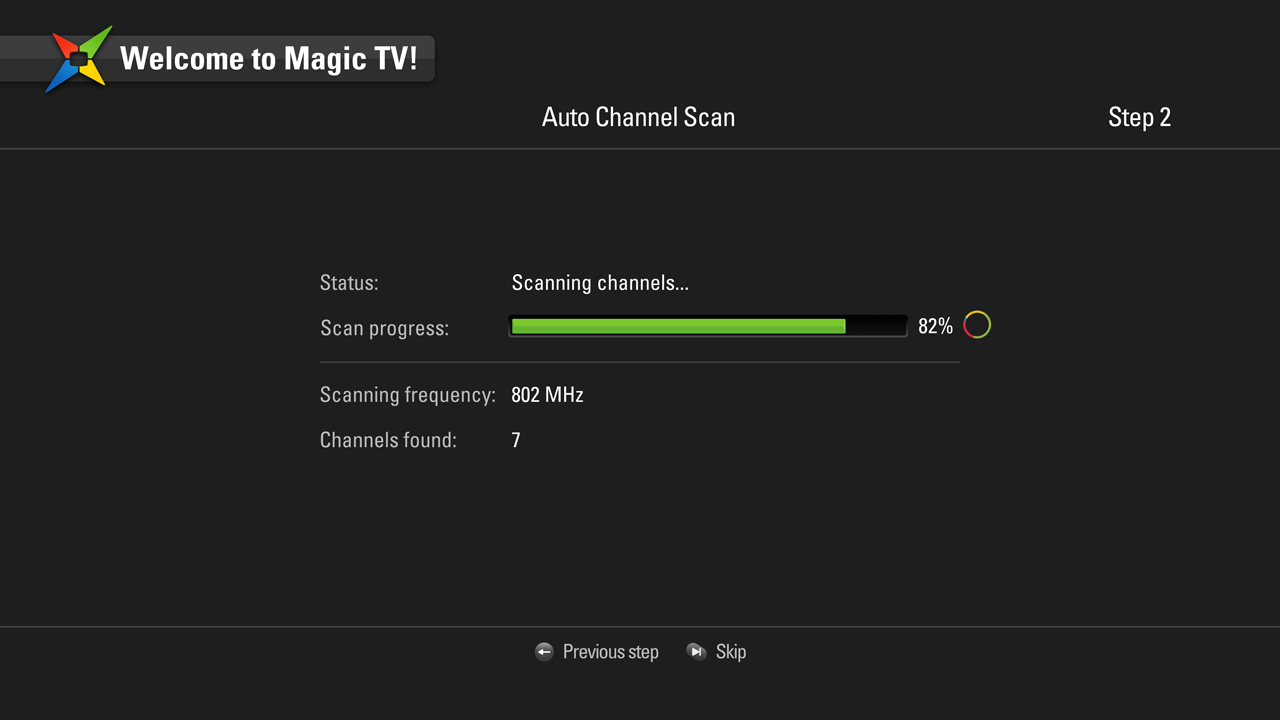
Magic TV™ will now ask you if you have MyTV SUPER, now TV and Cable TV boxes attached for the Magic Link feature.
In each case you will be asked if you have the relevant set-top-box connected, which model it is and which Magic TV™ input port it is connected to
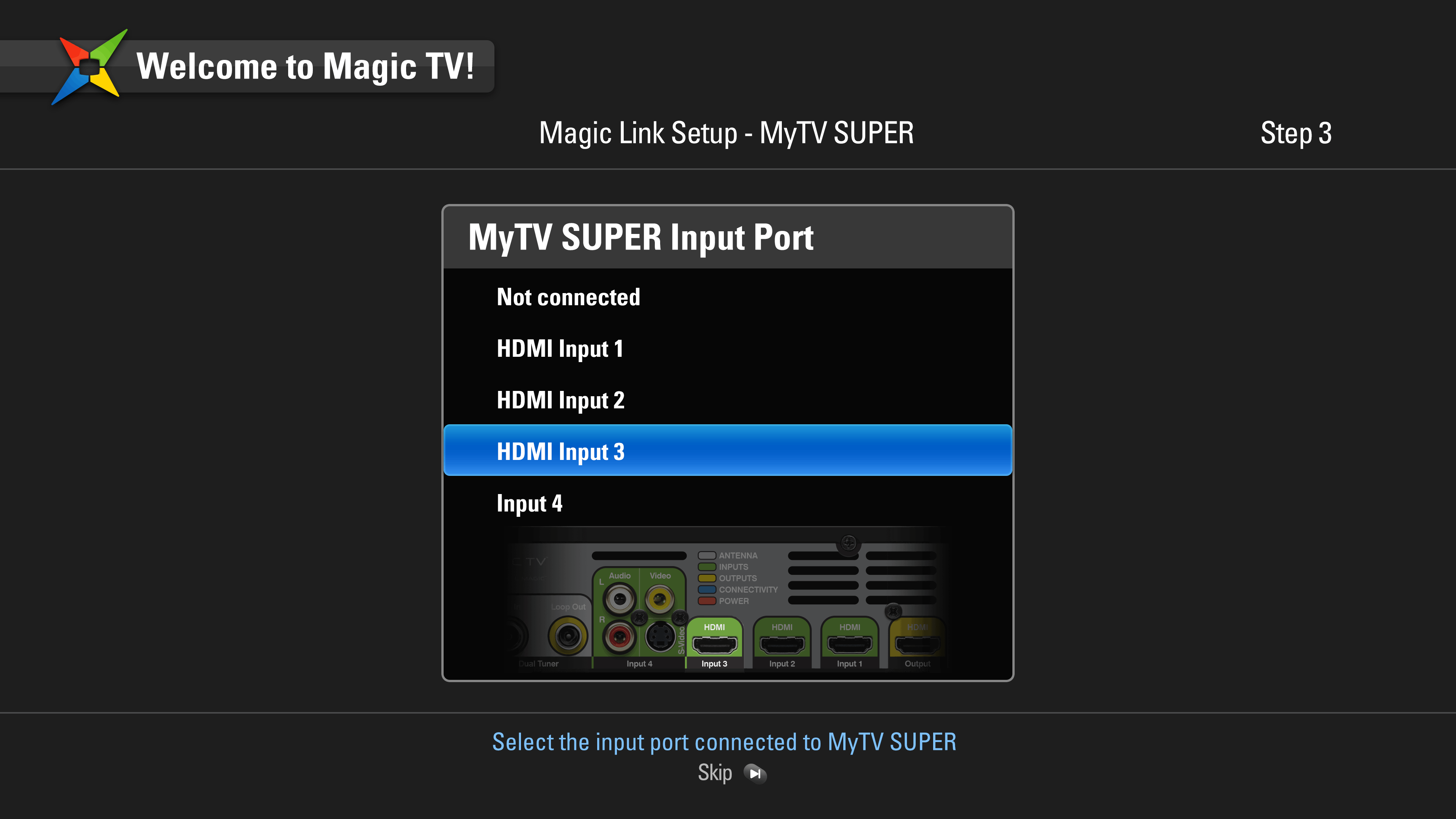
Choose ‘Not connected’ if you do not wish to use Magic Link for any particular set-top-box. Magic TV™ will skip to the next.
Notes:
- Not all now TV and Cable TV channels can be shown in the Magic TV™ EPG. This is because there are over 300 channels that can slow browsing and take time to load.
- Magic TV™ makes use of the ‘Favourite Channels’ feature to limit the number of channels that appear in the main EPGs and channel lists to approximately 100.
- Please choose your ‘favourite’ now TV channels in this menu. This list can be changed at any time (See Channel Setup) and entering a channel number directly during Live TV will automatically add that channel to your Favourite Channels List.
Magic TV™ will scan for wireless networks and present a list of the available networks - strongest signal first.
If none are found, it will automatically skip.
Choose a Wi-Fi network to join
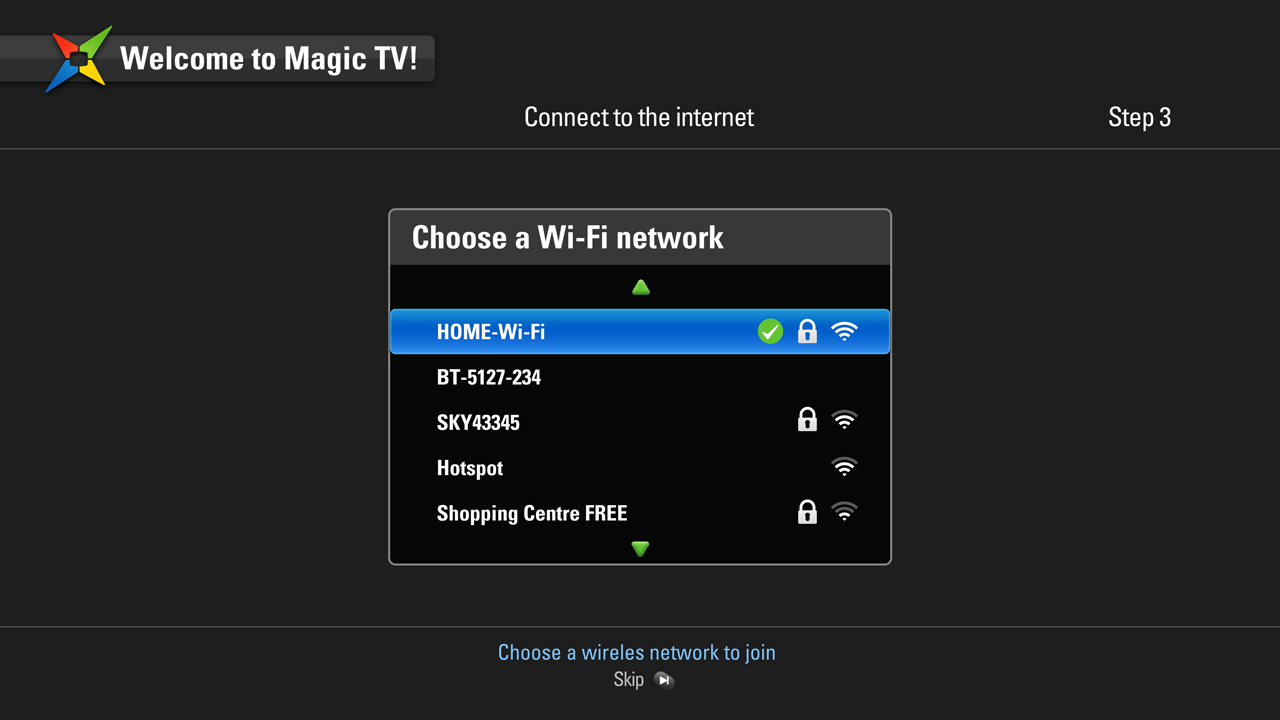
Then enter the password
Use the  -
- buttons to enter your character (press multiple times)
buttons to enter your character (press multiple times)
Use the 
 buttons to navigate the password
buttons to navigate the password
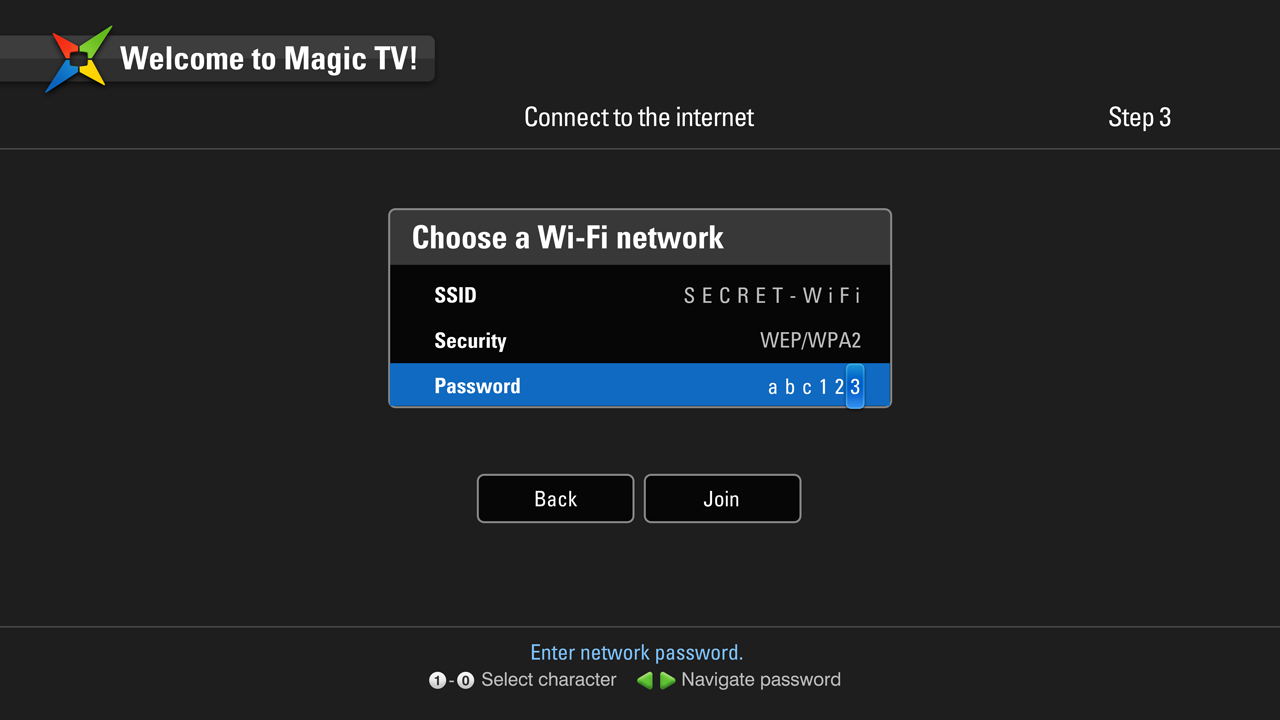
Guided setup is now complete!
You can now view Live TV or press the  button for all other features.
button for all other features.
If you wish to return to Guided Setup at any time, it can be found under Settings ➜ Guided Setup.
* = default setting