Magic TV™ Settings
Channel Setup
Order Favourite Channels
Magic TV™ allows you to personalise the order in which channels appear in the EPGs, Channel Lists and also when 
 are used during Live TV.
are used during Live TV.
Channels can also be hidden completely (see below).
Simply use the Skip Backward  and Skip Forward
and Skip Forward  buttons to move the highlighted channel up or down in the list.
buttons to move the highlighted channel up or down in the list.
Note: Only Favourite Channels appear in this menu (see below).
Choose Favourite Channels
This setting is helpful if you want to limit the number of channels accessible in the EPGs, Channel Lists and also when 
 are used during Live TV.
are used during Live TV.
Simply press  on any channel to add or remove a tick. Only ticked channels will appear throughout the Magic TV™ menus.
on any channel to add or remove a tick. Only ticked channels will appear throughout the Magic TV™ menus.
By default all Digital Terrestrial Television channels are ticked. If a channel number is entered directly whilst watching Live TV it will automatically be entered into your Favourites.
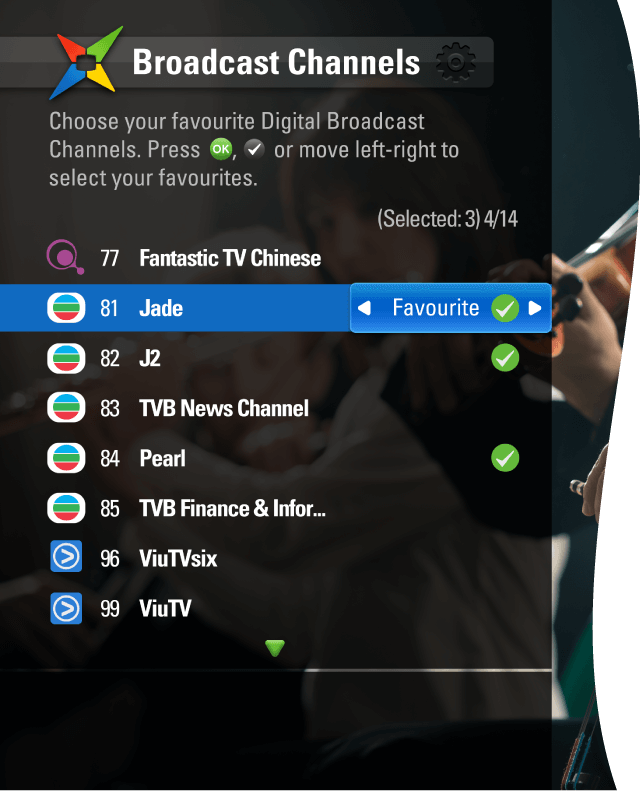
Choose Favourite Channels For Magic Link models
If either Now TV or Cable TV are connected to Magic TV™, you will be presented with a submenu of television systems to choose from. Then you will see the Channel List and be able to choose your favourites.
| Terrestrial Digital TV Channels |
|---|
| Now TV Channels |
| Cable TV Channels |
Note: In order to retain system responsiveness, only 50 channels are marked as Favourites (all of the DTT channels are included by default), which can mean that as many as 150 channels are hidden.
If a channel number is entered directly whilst watching Live TV it will automatically be entered into your Favourites. However, to retain a total number of 50 channels, the last channel in the Channel Order list may be unmarked as a favourite (and therefore hidden from EPGs).
One-Touch Channel Select
Auto Channel Scan
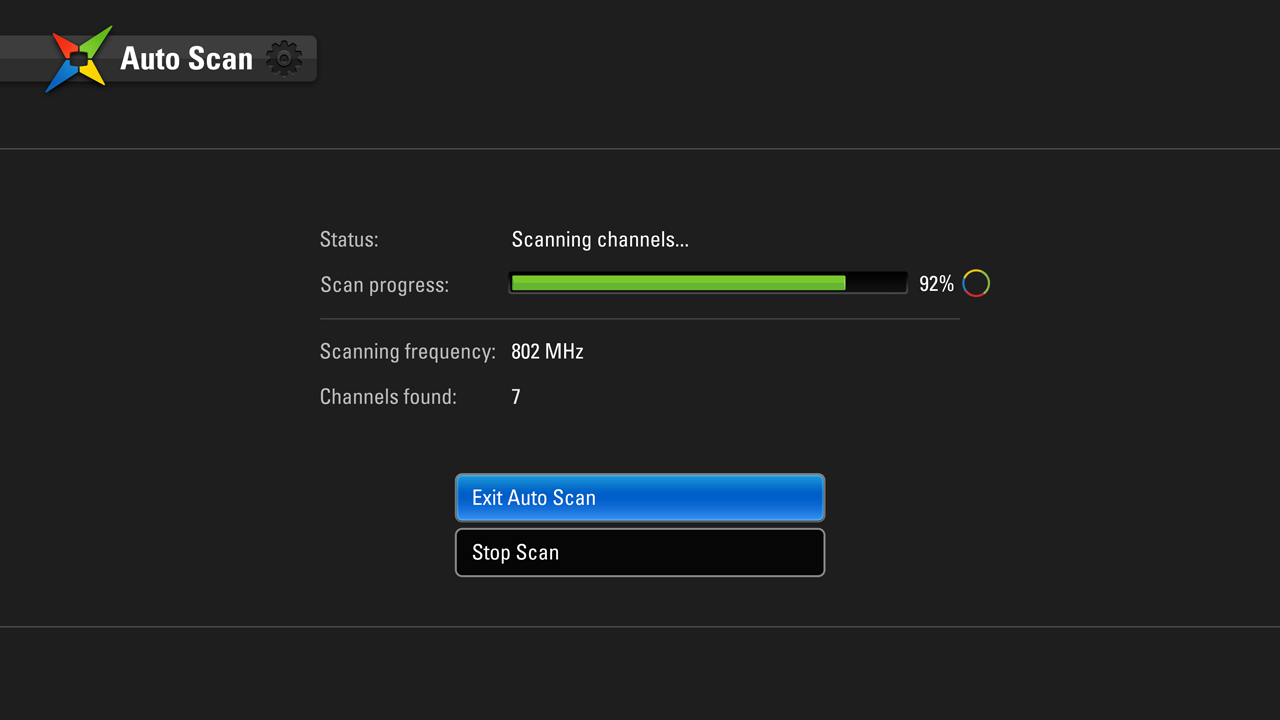
After entering Auto Scan, you will be asked to confirm that you want to delete all current channels. After proceeding, Magic TV™ will begin scanning for channels. A yellow bar will represent the scanning process.
The scan can be stopped at any time and any found channels will be available to view. When the scan has finished, Magic TV™ will jump to Live TV.
Manual Channel Scan
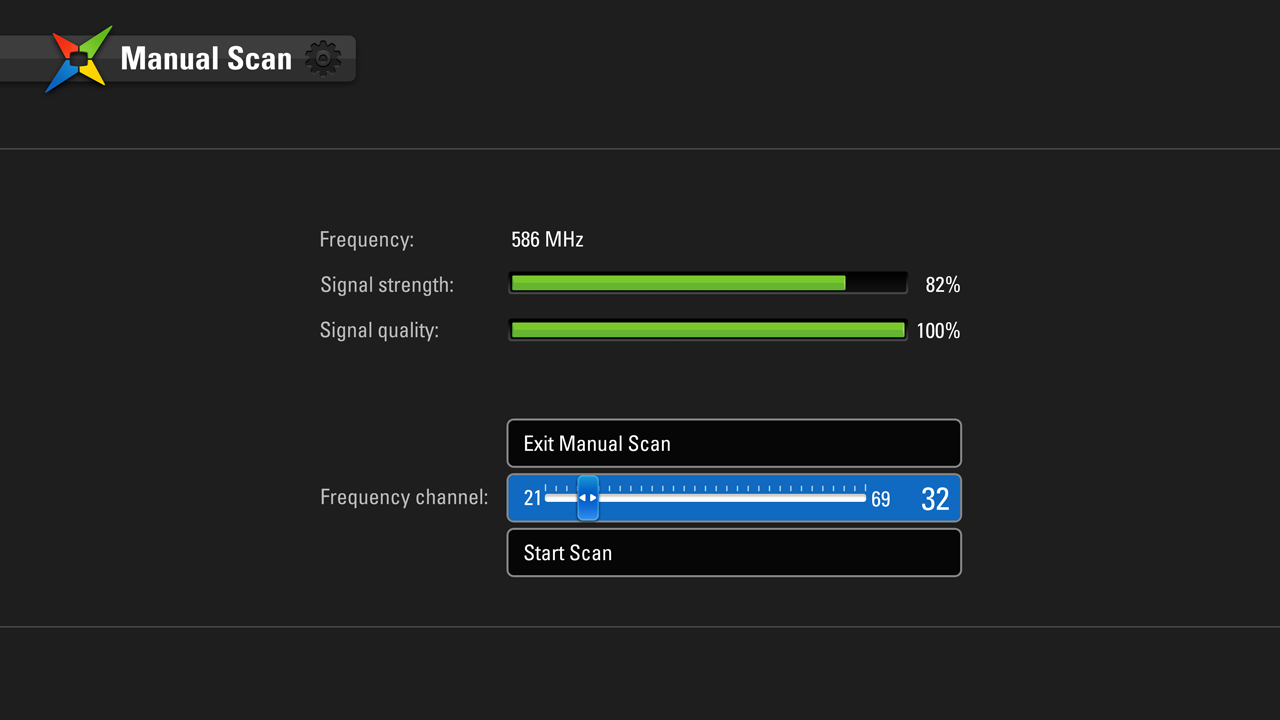
Magic TV™ can be made to scan certain frequencies for channels. Use the slider to select the desired frequency channel. The presence and quality of a broadcast signal can be seen below. After selecting ‘Start Scan’, Magic TV™ will report the number of channels found (if any).
After you’ve finished scanning, you can view the new channels by selecting ‘View Channel List’.
RF Signal Monitor
The strength and quality of your DTT signal can be viewed in this section.
The Frequency Channel slider will automatically show the channel of the current viewing channel (or 35 if none).
Use 
 to move the slider to a different frequency channel and Magic TV™ will automatically display the Strength and Quality of the broadcast.
to move the slider to a different frequency channel and Magic TV™ will automatically display the Strength and Quality of the broadcast.
Signal Strength: This shows the aerial/antenna receiving power of the current channel frequency. Moving your aerial/antenna will change this value. For the best viewing quality, please tune the antenna for a signal value above 50.
Signal Quality: 100% indicates error free reception. A lower value may cause the TV picture to deteriorate and produce visible image artefacts.
Last Channel Switch
| On * |
|---|
| Off |
When this option is enabled, the  key will switch to the previous channel during Live TV.
key will switch to the previous channel during Live TV.